Centroid Acorn CNC Controller Operator Control Panel Options
Centroid "USB-BOB" Operator Control Panel Interface Kit

Centroid "USB-BOB" kit (#15380) includes:
1x Centroid USB Operator Control Panel board
3x Feed Knob Assemblies with cables
3x 10-pin Terminal Blocks
4x 5-pin Terminal Blocks
1x 6' Right-Angled USB to Micro USB Cable
4x 6-32x1/2" Standoffs
4x 6-32x3/8" Screws
4x 6-32 Lock Washers
$329.00
Add to Cart
WMPG-6 for Centroid CNC equipped Mills, Lathes & Routers, PDF download

There are four main ways for an operator to control machine tool function with the Acorn CNC controller.
1.) Use the included Touch Screen active Virtual Control Panel (VCP). The VCP is a richly featured "soft" Operators Control Panel with is included at no charge with the Acorn CNC12 software. Simply touch the LCD screen to press anyone of the machine customizable Operator Control Panel Buttons to control any machine tool. This is the most popular way for an operator to control a machine too with the Acorn CNC controller.
2.) Use the VCP with a regular non-touch screen LCD. The VCP can also be used with a mouse if a non touch screen is being used (using the mouse to press a button works with a touch screen as well) simply click on the button you want to use and it works. Jogging, spindle control, tool check..etc.. it all works with the mouse.
3.) PC keyboard machine tool control. Any regular old PC keyboard can be used to control a wide variety of machine tool functions. For instance the operator can simply press the arrow keys on the PC keyboard to control machine tool movement of the X and Y axis and the page up and down buttons are the Z axis etc.. Fast, Slow, Incremental and Continuous mode etc..etc.see a legend of PC keyboard shortcuts used for Centroid Keyboard jogging, click here.
4.) Use a keyboard emulator device such as the robust Xkeys pad or Contour ShuttleXpress. For large format machines it is convenient for the operator to employ a Operator Control Pendant to control the machine tool as its nice to be able to take the pendant to the location of the work when setting up tools and part zero positions. Centroid has developed macros for the Xkeys pad and the keypad art work and it is freely available to download below.
Controlling Machine Tool Functions: Centroid CNC controls have a "keyboard jogging” feature built into the Centroid CNC11 and CNC12 software. This allows a regular PC keyboard to be able to control axis jogging and other machine tool functions. So while its nice to have the Centroid CNC operators panel (part # 11077) for Allin1DC and Oak board based CNC systems, whether its mounted in the Pendant (M39 style) or in the Console (M400 style) or Panel mount, for those Acorn CNC DIY'er that are on a budget you can use a plain old PC keyboard to control axis Jogging and other machine functions. The “keyboard jogging” feature is much more than just machine tool axis jogging as you can also control Spindle ON/OFF, FWD Reverse, speed UP/DN, Coolant control for Flood and Mist, Feedrate Override, Cycle Cancel, Tool Check, Feed Hold, Cycle Start, and a bunch of other machine tool functions which you can customize using the nine available auxiliary keys! While using a PC keyboard for machine control is nice and inexpensive a better alternative and more convenient option is to use a dedicated USB Keypad like the Xkeys pad. Found here on amazon.

Download the Centroid Xkeys24 zip file (This Zip file contains everything you need to program and create the Xkeys Mill Operators pendant seen above.) Zip file contains: Pre made keypad macros for the above Xkeys Mill pendant, use this file to auto program the xkeys pad with the Xkeys Macorworks software use the Load Template and Import Legend feature in Macroworks Xkeys software with these files. Pre made Centroid Xkey key pad graphics (seen above) and Xkey pad legend and Centroid short cut list. (note also included in the zip file above are several Lathe key legends and the original Illustrator vector artwork and photoshop file used to create the .JPG's of the Xkey key labels, these are provided to make it easier for the DIY user to make there own .JPG labels for a Lathe or any other custom application.) Download the Xkeys pad macro programming pad software "MacroWorks" here
Note: For Router customers who want to carry the Xkeys pad long distances to reach tool touch offs on a large machine, you can use a USB cable up to 15'. Once you get over 15' you need a repeater usb cable like this one.
Contour ShuttleXpress support for use with CENTROID CNC12 software
Budget 4-axis USB Jog Controller with an “MPG like” Inner wheel and a continuous jog Outer wheel, PDF download
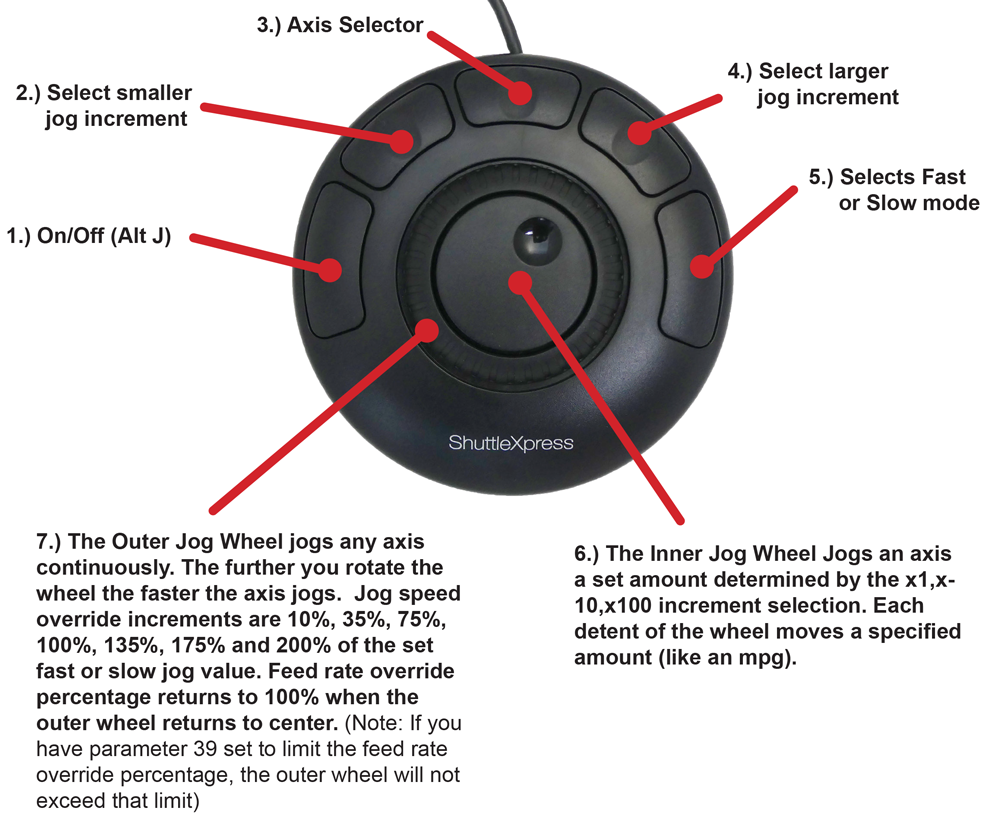
Not recommended or offically supported, Xbox game controllers can also be used to move the machine, control spindle and other functions.
Rick Sparber wrote up DIY instructions here is a link to his Xbox Controller with Acorn How-to document.
The Rewasd driver allows the X Box Controller to work with the Centroid CNC software. https://www.rewasd.com/
Basically any USB device that can emulate keyboard strokes can be used to control Jogging. Not offically supported, Centroid does not provide free tech support for Xbox controllers.
